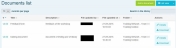BROWSE THE LIBRARY
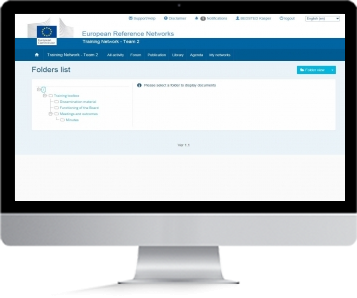
LIBRARY
The Library is the storage area for all the files available in the network. Documents contained inside the library can be used as attachments in publications or they can be viewed directly in the Library
|
FREQUENT QUESTIONS
|
|---|
|
|
BROWSE THE LIBRARY
The Library can be browsed in three ways, Folder View, List View and Stream View. You can switch between the different views using the button at the top. By default it is set to Folder View:
Folder Viewwill display the Folders on the left and when you click on a Folder it will display the content of the Folder on the right.
The "-" sign will reduce the folder and the "+" sign will expand it.
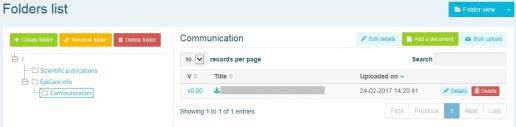
List View will display all files in Library in a list:
1. To view a file click on Details
Stream View will display the contents of the Library in a stream, similar to the view you will find in All Activity. Some additional options are available here which are not in the other views
1. You can comment on each document by writing something in the field "write your comment here" and clicking on Reply
2. You can "Like" a Document from the Library
4. You can Subscribe
5. You can Report
6. You can Delete